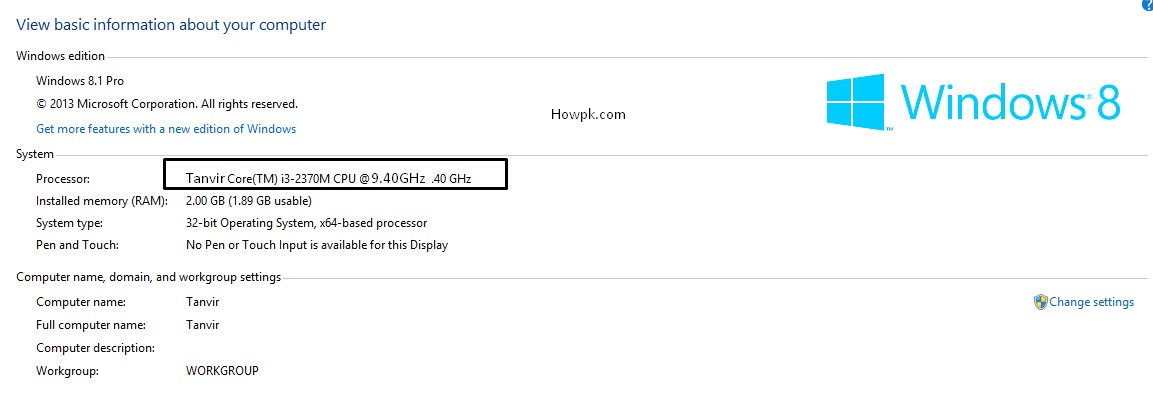DELETING FILES WITHOUT GETTING A PROMPT
Usually, when you try to delete one or more files, Windows will prompt you to confirm before it deletes them. Sometimes this is inconvenient, however, especially if you need to delete a large number of files. If you're sure that you want to delete the files , and you don't want Windows to ask you before deleting them, follow these instructions. Temporarily prevent prompt when deleting files Holding down the Shift key when deleting files will disable the confirmation prompt only for the files you're currently deleting. Permanently prevent the confirmation prompt when deleting Delete files faster by removing the "Are you sure you want to delete" Microsoft Windows confirmation box for all files by right-clicking the Recycle Bin icon on the Desktop. In the pop-up menu, click Properties and uncheck "Display delete confirmation dialog", as shown in the picture below. Once this has been done clic...